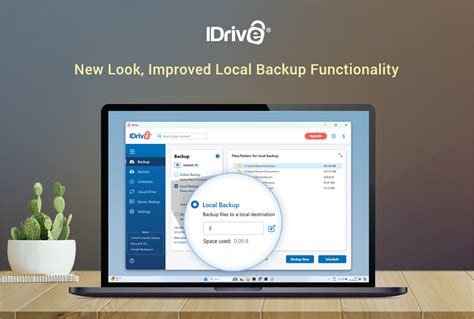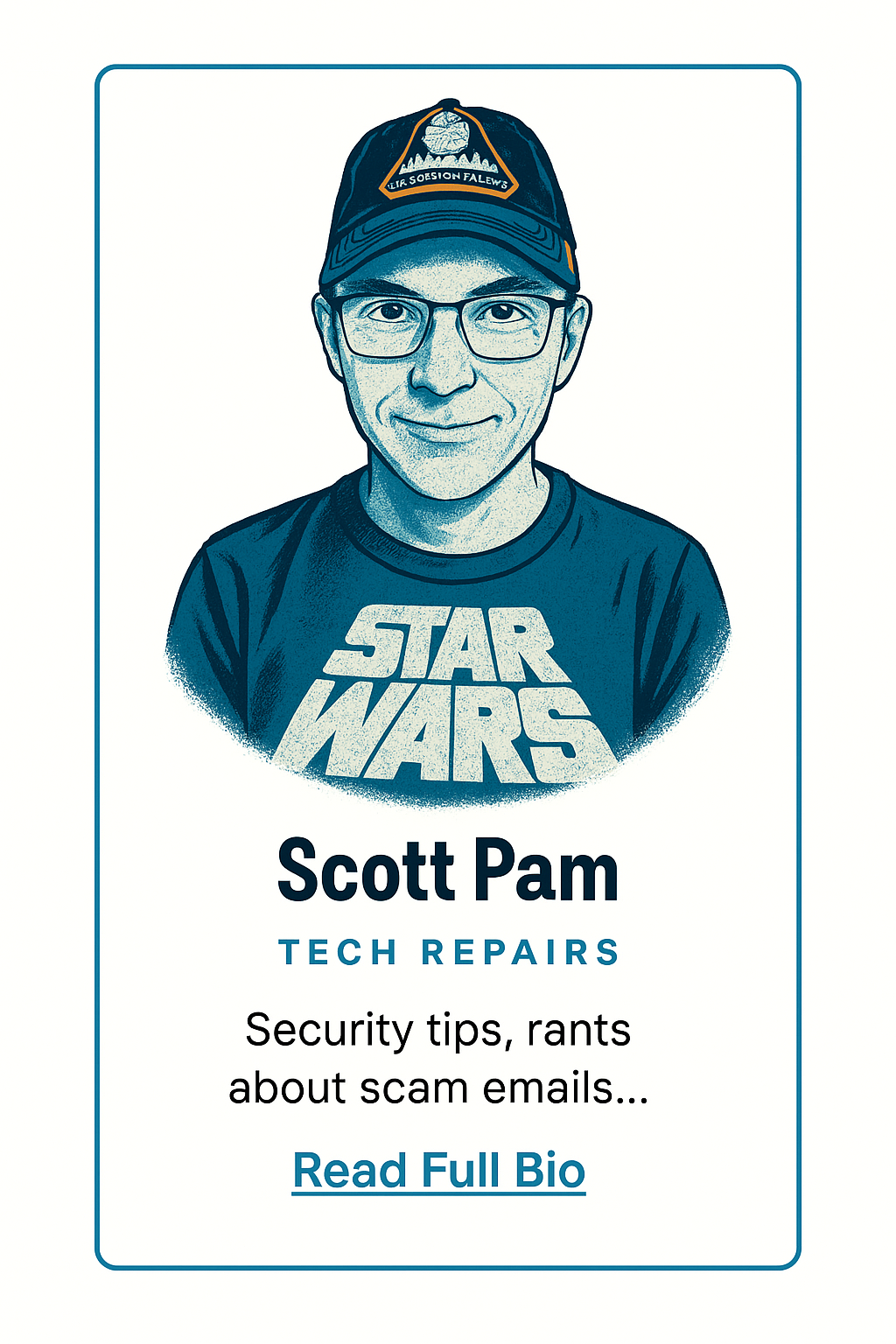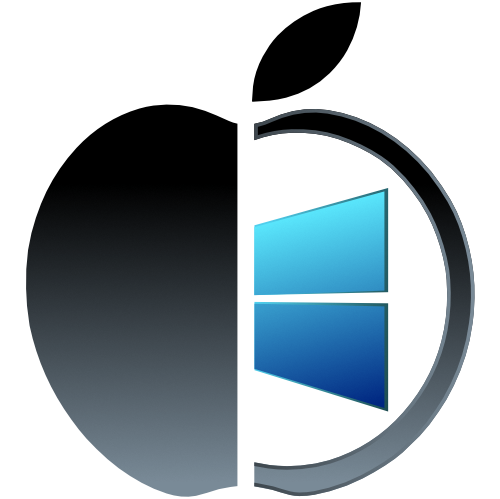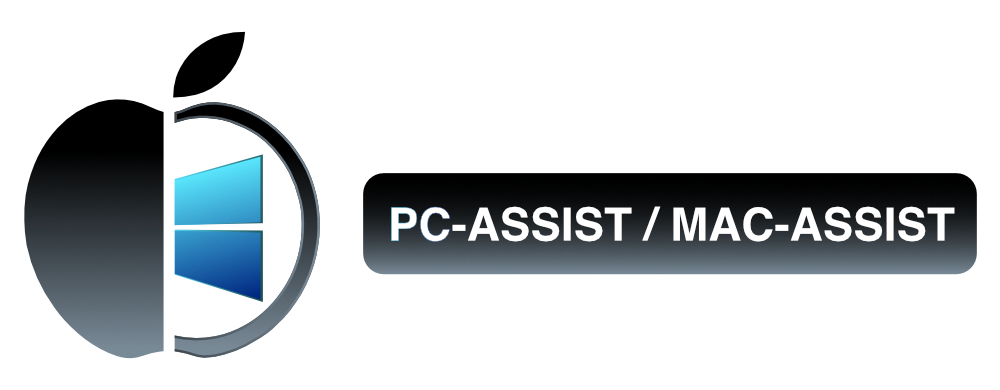From Zip Disks to Cloud Backups: Why Data Loss Still Happens
Let me paint you a picture from the trenches: It's 1989, and I'm in a law office in Manhattan watching a word processor cough up a bad sector like it’s got a digital hairball. Back then, the backup strategy was simple—print everything and stuff it in a manila folder. If you were ahead of the curve, you used a Zip Disk. Yes, those chunky cartridges that could hold a whopping 100MB if you were lucky.
So when those early hard drives started failing—and they did—you either prayed your Zip backups still worked, or you were hoofing it to a warehouse in Queens to dig through a banker’s box of client files. If you think that sounds bad, just imagine re-scanning 400 pages one by one on a 1990s flatbed scanner. With no auto-feeder. Uphill both ways.
Fast forward to 2020. I’ve got clients backing up to the cloud—usually iDrive. One particular case stands out: a workstation crashed and burned, but because they had iDrive configured properly, they were able to restore every single file within 24 hours. No drama. No all-nighters. Just logging into iDrive from a replacement laptop, selecting what they needed, and downloading the files straight from the cloud.
Why I Recommend iDrive to My Clients
Modern hardware still fails. SSDs die quietly. Spinning drives die loudly. And most folks don't notice until it’s far too late. But iDrive handles both ends of the spectrum:
- Cloud Backup: Encrypted, automatic, and accessible from anywhere. You can even log in from a mobile device or another machine in a pinch. If your laptop dies in a hotel room? You’re still in business.
- Local Backup: When configured, iDrive can also back up to an attached external drive or SSD. This gives you fast access and recovery without relying solely on an internet connection.
That’s what we call a belt and suspenders strategy. And let’s face it—you’re going to need both when things go sideways.
But My Computer’s Fine…
For now, maybe. But don’t get cocky. Even the best hardware eventually fails. And cloud sync tools like OneDrive, Google Drive, or Dropbox? Those are great for file sharing—not for real disaster recovery. If a file gets corrupted or deleted, sync tools just lovingly push that corrupted or deleted version across all your devices. Poof. It’s gone. Backup ≠ Sync.
Cloud backups still fail when they’re not configured correctly. That’s why testing your setup matters just as much as having one in the first place.
3 Rules I Tell Every Client:
- Test your backups regularly. If you’ve never tried restoring a file, you don’t actually know your backup works.
- Keep at least one backup offline or offsite. Fires, floods, ransomware, toddlers with juice boxes—local-only backups are still vulnerable.
- Use a hybrid system. That’s why I set up iDrive for my clients—cloud + local = peace of mind.
If your current backup plan is “I think Dropbox has it,” or “I email it to myself sometimes,” it’s time to upgrade your strategy. Sign up for iDrive here and get real protection before your hard drive decides to take early retirement.
Need help getting it set up correctly? I offer remote configuration for iDrive and local backups—or I can do it onsite and in person if you're local. Either way, you won’t be left guessing whether your files are actually protected.
Want a proper backup strategy that doesn’t include panic and praying? Contact me. I’ve recovered data from disasters you don’t want to experience. Let’s prevent the next one.